About 5-6-2 Enter Time
Note: Sage Mobile apps and associated functions require a subscription license for Sage 100 Contractor. For more information, contact your Sage business partner or your Sage customer account manager at 1-800-858-7095 or [email protected].
Sage 100 Contractor provides a simple Time Entry window that users without access to others' personal information can use to enter time into the payroll system. For example, a data entry clerk might use the Time Entry screen to enter information from employee time cards at the end of the week.
Information you enter in the 5-6-2 Time Entry window is similar to the information submitted using the Sage Time mobile app. The window lets you enter sufficient information to charge jobs or cost codes for an employee's hours worked (including overtime and premium hours), sick time, vacation, and holidays, but it does not disclose any pay rates or salary information.
At a minimum, you must enter for each time line in the grid:
- The pay date.
-
The employee number.
Tip: If you prefer to search for employees by last name, select on the menu.
- The total hours worked.
Note: You cannot process time entered using this window directly to payroll. It must first be approved by an employee with rights to print checks in Payroll.
Providing access to the window
To enable non-supervisory employees to enter timecard information, you need to give them access to the menu and the sub-menu.
We suggest that you create a security group (say, Time Entry) in the 7-2-1 Security Groups window. Then, assign that group to menu-level (F7) security for the menu, the sub-menu, and the window.
If you currently apply security only to the menu, you must turn on security for all Payroll sub-menus (such as 5-2 Payroll Processing), limiting access to windows with sensitive information to groups that require it. You may also have to turn on security for other windows under the menu, assigning only security groups that require wider access to Payroll and excluding the Simple Time Entry group.
Providing access to the Enter Time window without compromising Payroll security
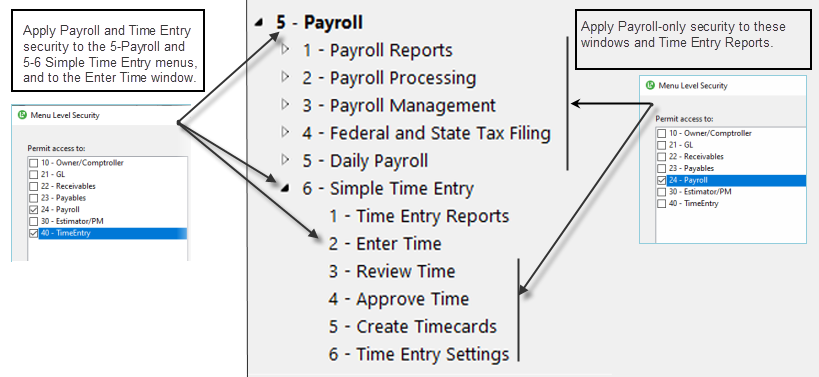
Verifying cost codes and cost types against job budgets
To have Sage 100 Contractor compare cost codes and cost types in time entries against the budgets for the jobs, select Budget Verification on the menu. When you save a time entry record, Sage 100 Contractor warns you if there is no budget for a line item.
Checking to ensure that time entries do not already exist
To ensure that you are not duplicating existing time entries (say, for example, to see whether an employee has already submitted an entry for the current period or the previous period), use the options on the menu. You can view entries for the current period or the previous period for each pay period type (weekly, biweekly, semimonthly, and monthly).
